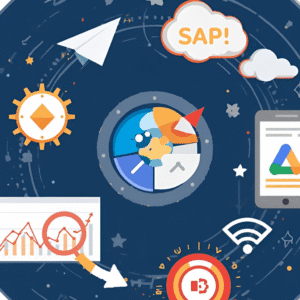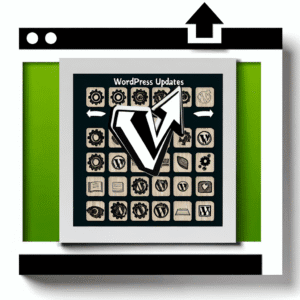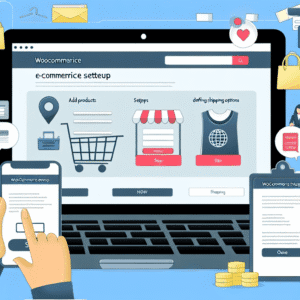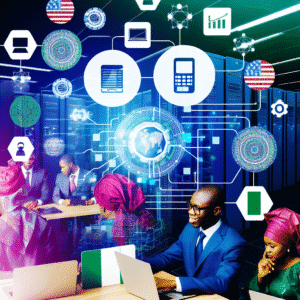Meta description: Learn exactly how to set up and use Motion’s AI planner to plan your day, auto-schedule tasks, protect deep work, and book meetings without the back-and-forth. Step-by-step tutorials, pro tips, and real-world workflows you can copy today.
Why Motion?
If you’ve ever lost an hour fiddling with your calendar, shuffling to-dos, and rescheduling a meeting (again), Motion is designed for you. It’s an AI planner that automatically builds (and constantly re-optimizes) your day based on deadlines, priorities, and your availability. It merges calendar, tasks, projects, and meeting scheduling into one system, then lets AI do the tedious planning.
At a glance, Motion offers:
- AI task planning & prioritization that creates a realistic daily plan and re-plans when life happens. (Motion)
- AI calendar that protects focus time, warns you of at-risk deadlines, and inserts tasks in open time blocks. (Motion)
- Built-in meeting scheduler/booking links so people can book you without back-and-forth emails. (Motion)
- Multi-calendar sync with Google, Outlook, iCloud and more. (Motion Help Center, Motion)
- Desktop, web, iOS and Android apps so your plan follows you everywhere. (Motion, Apple, Google Play)
Pricing note (as of August 2025): Motion lists AI Workplace/Employees tiers with annual pricing from $29 per seat/month on its site, and reviewers commonly cite $34 monthly or $19/month billed annually for individuals. Always check the pricing page for the latest offer before you buy. (Motion, Kristian Larsen, ellieplanner.com)
Who benefits most
- Busy professionals & founders who juggle meetings and deep work.
- Teams with shared projects and shifting deadlines.
- Consultants & client services who need polished booking workflows.
If you recognize yourself in any of the above, you’re in the right place.
Part 1 — Set up Motion the right way (15 minutes)
A clean setup is 80% of the win. Do these steps once and let the AI take over.
1) Create your account and install the apps
- Sign up on web, then install desktop and mobile apps so task captures never get “lost.” (Motion, Apple, Google Play)
Pro tip: Keep Motion open on a second monitor as your “mission control.” If you’re mobile-first, pin it to your dock/home bar.
2) Connect every calendar you actually use
- Connect Google Calendar, Outlook, or iCloud. Motion can sync multiple calendars so it sees the whole picture and avoids double-booking. (Motion Help Center, Motion)
Pro tip: Add personal calendars too—Motion will still respect privacy and only needs the busy/free signals to plan well.
3) Set your working hours and meeting preferences
- Define your work window, focus hours, and meeting rules (earliest/ latest times, buffer between meetings, etc.). This teaches Motion how to protect your best deep-work blocks while leaving windows for calls. (Motion)
Pro tip: If you’re a morning deep-worker, set meetings to default after 1pm. Motion’s AI will treat mornings as “sacred.”
4) Import or add your tasks with realistic metadata
For each task, add:
- Title and estimated duration
- Deadline (hard vs. soft)
- Priority and project
- Dependencies (if Task B can’t start before Task A)
Motion’s AI uses these to auto-prioritize and schedule blocks at the best times. (Motion)
Pro tip: When unsure of duration, overestimate by 25–50%. Motion can always reclaim time; running short constantly trains the system with poor data.
5) Create your first booking link
- Head to Booking Links and create a standard or one-time link. Set location (Zoom/Meet/in-person), duration, buffers, and times you’ll accept. One-time links are perfect for high-stakes clients when you want tight control. (Motion, Motion Help Center)
Pro tip: Add a custom question (“What would make this meeting successful?”) so you arrive prepared.
Part 2 — Your day with Motion (what actually happens)
Morning: open your AI calendar
- Motion will show a time-blocked plan that blends meetings with task blocks. You’ll see which tasks are slated for the morning vs. afternoon and why (deadlines, focus windows, etc.). (Motion)
Change happens? Drag a block to a new time or mark a task as started/paused. Motion will reflow the rest of your day automatically—no manual spreadsheet gymnastics. (Motion)
During the day: capture, decide, and keep momentum
- Quick capture new tasks (text or voice via Siri on Apple devices). AI will place them intelligently. (Motion)
- Email-to-task: forward actionable emails to Motion to auto-create tasks with due dates and links back to the message. (Motion)
- Interruptions: if a meeting runs long, Motion re-optimizes downstream blocks to keep deadlines safe. (Motion)
End of day: close the loop
- Mark finished tasks complete.
- For anything unfinished, do nothing—Motion rolls it forward to the next best slot before the deadline, preserving buffers. (Motion)
Part 3 — Building a robust task & project system in Motion
Motion is strongest when you structure your work well. Here’s a battle-tested blueprint.
1) Projects for outcomes, tasks for actions
Create a project for each meaningful outcome (e.g., “Launch v2 website”, “Q3 hiring”). Then break it into atomic tasks that can be completed in 25–90 minutes. Assign deadlines and priorities; Motion will sequence them and generate a Gantt/Timeline view as you scale. (Motion)
Pro tip: Use dependencies so Motion knows the order of operations. This keeps the AI from scheduling “design QA” before “implement redesign.”
2) Use tags or sections for context
- Examples:
Design,Writing,Calls,Admin,Home. - On low-energy days, filter for
Adminto knock out easy wins; when you’re in flow, filter forWriting.
3) Estimate durations honestly
Motion’s scheduling quality depends on your estimates. Aim for 90-minute max blocks for cognitively heavy tasks; Motion will split long tasks automatically if needed. (Motion)
4) Protect deep-work with rules
In your meeting preferences, add buffers and cap the number of meetings per day or per block. Motion will enforce your rules, leaving healthy focus zones. (Motion)
Part 4 — Mastering meetings with Motion
Meeting overload is where Motion quietly pays for itself.
Smart booking links that respect your reality
Unlike simple schedulers, Motion’s booking links consider your entire schedule (work + personal) and team availability when relevant, so you don’t create accidental conflicts. (Efficient)
How to implement:
- Create a Default booking link for quick calls (15–30 min).
- Create a “Deep-work friendly” link that only allows afternoons or two specific weekdays.
- Create One-time links for VIPs with hand-picked slots for the current week. (Motion Help Center)
Polish: Add a short confirmation note and agenda in the link description so invitees know what to expect.
Part 5 — Motion for teams
If you manage a team, Motion adds a layer of coordination:
- Assign tasks to teammates with deadlines; Motion plans each person’s day so nothing critical slips.
- Shared projects & timelines show who’s doing what and when, with AI auto-resolving many conflicts. (Motion)
- Meeting scheduling for groups respects everyone’s calendars to find realistic options fast. (Efficient)
Teams often start by importing a current sprint or campaign plan, then letting Motion generate individual schedules to meet the shared deadline.
Part 6 — Example workflows you can copy
A) The “Maker/Mgr” hybrid week
Goal: Protect 3–4 mornings for deep work; batch meetings later.
- Working hours: 8:30–5:30
- Focus rule: “No meetings before 1pm; 30-min buffers; max 4 meetings/day.”
- Projects: “Q3 product launch,” “Sales deck revamp.”
- Task capture: Drop research/writing into mornings; sales/admin into afternoons.
Motion will keep mornings sacred unless a hard deadline forces a swap. (Motion)
B) Client services consultant
Goal: Reduce scheduling ping-pong and keep delivery on track.
- Booking links: 15-min intro; 60-min project review; one-time VIP link with tight slots. (Motion Help Center)
- Email-to-task: Forward client requests; Motion creates tasks with links back to the email. (Motion)
- Projects: Retainers as projects, recurring tasks for weekly deliverables. Motion auto-fills gaps and guards deadlines. (Motion)
C) Startup team sprint
Goal: Hit Friday ship date without burning out.
- Create sprint project, define tasks, owners, dependencies.
- Each member sets realistic daily capacity (e.g., 4–5 hours of task time).
- Motion sequences work across the team and flags at-risk items early. (Motion)
Part 7 — Power features & tips (that most users miss)
- Time blocking, without the busywork. Motion writes the blocks for you; you just validate or tweak. (Motion)
- Automatic rescheduling. If a meeting appears where a task lived, Motion moves the task intelligently before the deadline. (Motion)
- Natural language capture. Add “Draft blog post due Fri 3pm 90m” and go—AI parses it. (Works great on mobile, too.) (Google Play)
- Multi-calendar conflict avoidance. Connect all calendars to stop surprise clashes. (Motion Help Center, Motion)
- One-time booking links. Curate slots for a specific person/week—much classier than a wide-open calendar. (Motion Help Center)
- iOS/Android notifications. Gentle nudges to start/stop task blocks help you keep momentum. (Apple, Google Play)
Part 8 — Common pitfalls (and how to avoid them)
- Unrealistic estimates → chaotic days. If tasks constantly run long, Motion will be rescheduling all day. Start with conservative durations, then tighten as you learn. (Motion)
- “Calendar silos.” Only connecting work calendar hides your personal obligations; connect both so the AI sees reality. (Motion Help Center, Motion)
- Letting meetings invade deep work. Set rules to limit morning availability and add buffers. Your future self will thank you. (Motion)
- Too many priorities. Motion can optimize, but it can’t choose your strategy. Use projects to clarify outcomes, then let AI handle the sequencing. (Motion)
Part 9 — Integrations & devices
Motion connects to the core tools most professionals use, including Google Calendar, Microsoft Outlook/iCloud, major video platforms (Meet/Zoom), and helpful assistants like Siri; it also supports mobile and desktop apps so you can plan anywhere. (Motion Help Center, Motion, Google Play, Apple)
Email-to-task is particularly powerful—forward actionable emails and let Motion schedule the work into your day. (Motion)
Part 10 — Pricing & plans (check before you buy)
Pricing evolves. Today you’ll see Motion promoting AI Workplace/Employees bundles on its site, and many reviewers still reference $34/mo monthly or $19/mo billed annually for individuals; teams have per-seat pricing. Because this shifts over time, verify on the official pricing page before you purchase. (Motion, Kristian Larsen, ellieplanner.com)
Is there a free plan? No permanent free plan, but you can trial Motion before committing. (Business Dive)
Part 11 — Motion vs. “a calendar + a task app”
You could manually time-block in a calendar and keep tasks in a separate app. Many of us have tried. The problem is the manual re-planning tax: every change forces you to reshuffle blocks, check conflicts, and recalculate. Motion’s core value is eliminating that tax with continuous auto-scheduling and a scheduling-aware booking link—your day adapts as reality changes. (Motion, Efficient)
Quick start checklist (copy/paste)
- Install Motion on desktop and mobile. (Motion, Apple)
- Connect all calendars (work + personal). (Motion Help Center)
- Set working hours, meeting rules, and focus preferences. (Motion)
- Add your top 10 tasks with durations, deadlines, and priorities. (Motion)
- Create at least two booking links (default + deep-work friendly). (Motion, Motion Help Center)
- Forward three actionable emails to Motion as tasks. (Motion)
- Live in the schedule for a week; tweak estimates and rules.
FAQs
Will Motion work if my schedule is chaotic?
Yes—this is where it shines. Motion continuously re-plans around shifting meetings and emergencies so your critical tasks still land before their deadlines. (Motion)
Can Motion prevent meeting overload?
You set caps, buffers, and allowable hours; Motion enforces them and offers smart booking links that don’t blow up your focus time. (Motion)
Does Motion replace Calendly?
For many users with modest scheduling needs, yes—Motion’s booking links are scheduling-aware and integrated with your task calendar. Heavy routing/payment workflows may still prefer a dedicated scheduler. (Efficient)
What if I miss a task block?
Motion will roll it forward intelligently, preserving your deadlines and buffers. (Motion)
Final thoughts
Most productivity tools give you a place to store tasks. Motion gives you a plan to do them—then relentlessly keeps that plan realistic as your day changes. If you’ve been time-blocking by hand or juggling separate task and calendar apps, Motion is an immediate upgrade because it automates the part you’re worst at when you’re busy: re-planning.
Start with clean inputs (accurate durations and deadlines), connect all calendars, and set strong meeting rules. Then let the AI do its job. In a week, you’ll wonder how you managed without it.
Ready to roll?
- Install the apps and connect every calendar.
- Add 10–15 real tasks with deadlines.
- Create two booking links and share them today.
- Let Motion run your calendar for five business days.
If you don’t feel the planning stress melting away, revisit your durations and meeting rules—those two dials control most of your results. (Motion)
Editor’s note: Features and prices change. For the latest on Motion’s capabilities (AI task manager, AI calendar, meeting assistant, project views) and pricing, consult the official site and help docs before purchase. (Motion)