WooCommerce Product Uploads
₦500
- Per Product.
- Add/update products.
- Bulk upload available.
Description
In an era where online shopping has become an integral part of consumer behavior, establishing a robust e-commerce platform is no longer a choice but a necessity. As a leader in the web services industry, Nikenga Web Services is here to guide you through the process of setting up WooCommerce—a powerful plugin that transforms your WordPress site into a fully functional online store. With our expertise and visionary approach, we ensure that your e-commerce venture not only succeeds but also thrives in a competitive marketplace.
Why Choose WooCommerce?
WooCommerce is an open-source e-commerce plugin designed for WordPress sites. It’s trusted by millions of businesses worldwide, thanks to its flexibility, ease of use, and a wide array of features that cater to every kind of online store. From physical goods to digital products, WooCommerce can handle it all. Here’s why you should consider choosing WooCommerce as your e-commerce solution:
- User-Friendly Interface: Even if you’re not tech-savvy, WooCommerce’s intuitive setup allows you to get started with ease.
- Extensive Customization: With many themes and plugins available, you can create a unique shopping experience that resonates with your brand.
- Secure Transactions: WooCommerce offers built-in security features to protect your customer’s data, ensuring a safe shopping environment.
- Scalability: As your business grows, WooCommerce can grow with you. It supports a wide range of product types, payment gateways, and shipping methods.
Setting Up WooCommerce Step-by-Step
Step 1: WordPress Installation
Before you can install WooCommerce, you must have a WordPress site. If you haven’t done so, choose a reliable hosting provider that supports WordPress; fast loading speeds and excellent customer support are crucial. After purchasing your domain, log in to your hosting account and install WordPress—most providers offer one-click installation.
Step 2: Install the WooCommerce Plugin
- Login to Your WordPress Dashboard: Navigate to your website’s admin area by typing in
yourdomain.com/wp-admin. - Go to Plugins: On the left menu, click on “Plugins” and then “Add New.”
- Search for WooCommerce: In the search bar, type “WooCommerce” and hit enter.
- Install and Activate: Click the “Install Now” button. After installation, click “Activate.”
- Login to Your WordPress Dashboard: Navigate to your website’s admin area by typing in
Step 3: Basic Configuration
Upon activation, WooCommerce will prompt you with a setup wizard. This wizard will facilitate the initial configuration:
- Store Setup: Enter your store location, currency, and product types.
- Payment Options: Choose from various payment gateways like PayPal, Stripe, or direct bank transfers. You can enable multiple options to enhance customer convenience.
- Shipping Settings: Define your shipping zones, rates, and methods. If you plan to offer free shipping, set those configurations in this step.
- Tax Settings: If applicable, WooCommerce allows you to configure tax settings based on your region.
Step 4: Adding Products
Now that your store is set up, it’s time to begin adding products:
- Navigate to Products: Click on “Products” and then “Add New.”
- Fill in Product Details: Include product names, descriptions, pricing, images, and inventory management.
- Categories and Tags: Properly categorize your products to enhance navigation.
- Publish: Once all details are filled out, hit the “Publish” button to make your product live.
Step 5: Choosing a Theme
Your store’s appearance is critical for attracting and retaining customers. WooCommerce integrates seamlessly with various themes. To choose the right one:
- Browse Themes: Navigate to “Appearance” and then “Themes.”
- Install a Suitable Theme: Search for themes that are compatible with WooCommerce, focusing on aesthetics and functionality.
- Customize Your Theme: Tailor your theme’s layout, colors, and fonts to resonate with your brand identity.
Step 6: Optimize for Performance
To provide users with a seamless shopping experience, optimize your site’s performance:
- Install Caching Plugins: Speed up your site using caching plugins like W3 Total Cache.
- Optimize Images: Use tools like Smush to compress images without sacrificing quality.
- Mobile Optimization: Ensure your site is responsive across devices, as a substantial percentage of shoppers browse using mobile devices.
Step 7: Launch and Market Your Store
Now that everything is in place, it’s time to launch your store:
- Test Transactions: Run test purchases to ensure everything functions smoothly.
- Launch Your Site: Announce your launch on social media and through email newsletters.
- SEO Optimization: Use plugins like Yoast SEO to help improve your site’s visibility.
- Content Marketing: Share valuable content related to your products on blogs and social media.
Step 8: Maintain and Update Your Store
Once your store is live, maintenance is crucial:
- Regular Updates: Keep your WooCommerce and WordPress updated to ensure enhanced security and features.
- Monitor Performance: Use Google Analytics to track website traffic and sales.
- Customer Support: Offering excellent customer support builds trust and encourages repeat purchases.
Why Nikenga Web Services?
At Nikenga Web Services, we understand that these steps can seem overwhelming, especially for those new to e-commerce. Our team of experts is dedicated to making your WooCommerce setup process seamless and efficient. Here’s what sets us apart:
- Tailored Solutions: We don’t believe in one-size-fits-all. We offer customized solutions that fit your specific business needs.
- Ongoing Support: Our commitment doesn’t end with setup; we provide ongoing support and maintenance to ensure your success.
- Industry Expertise: With years of experience in web services and e-commerce, we stay ahead of trends, enabling us to guide you effectively.
FAQs
1. What is WooCommerce?
WooCommerce is a powerful e-commerce plugin for WordPress that allows you to sell products and services online.
2. Is WooCommerce free to use?
Yes, WooCommerce is a free plugin, but additional features may require paid extensions or themes.
3. Do I need coding skills to set up WooCommerce?
No, WooCommerce is user-friendly and designed for non-technical users, although basic knowledge of WordPress can be beneficial.
4. Can I sell digital products with WooCommerce?
Absolutely! WooCommerce allows you to sell both physical and digital products effortlessly.
5. What payment methods can I integrate with WooCommerce?
WooCommerce supports various payment gateways, including PayPal, Stripe, and bank transfers, enabling you to cater to your customers’ preferences.
6. How can Nikenga Web Services help me?
We offer expertise in WooCommerce setup, customization, maintenance, and ongoing support, ensuring your e-commerce journey is a success.
By elevating your online presence through WooCommerce with Nikenga Web Services, you’re not just setting up a store—you’re forging a pathway to your e-commerce success. Let’s embark on this journey together, where your vision meets our expertise, and together, we redefine what e-commerce can achieve.
You must be logged in to post a review.

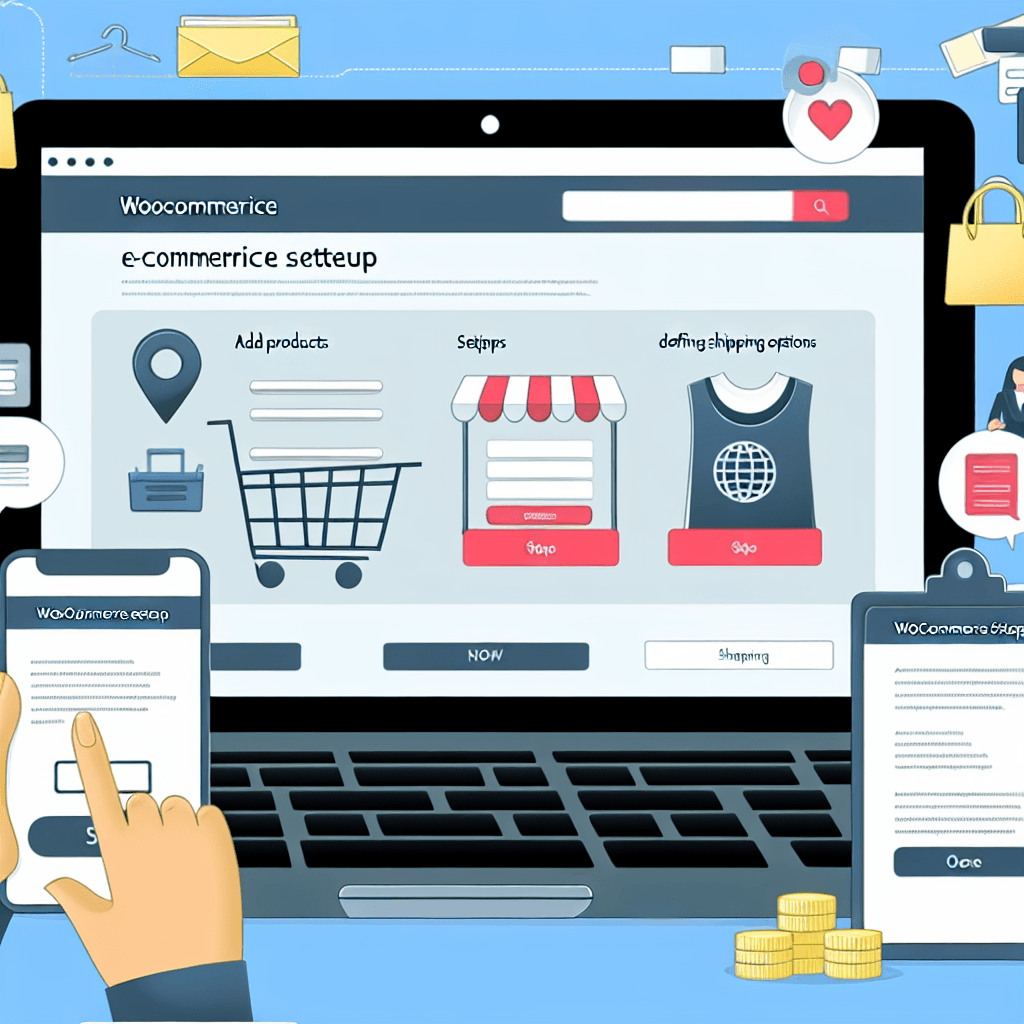


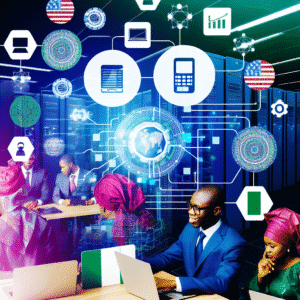

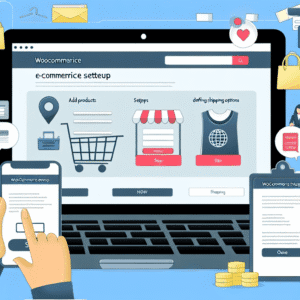

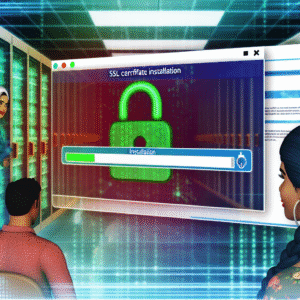
Reviews
There are no reviews yet.